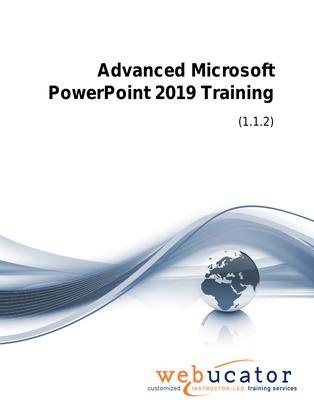
Advanced Microsoft PowerPoint 2019 Courseware (PPT2019.2)
This advanced PowerPoint 2019 course is designed to provide a comprehensive understanding of the higher-level functionalities of the software. It covers topics such as the innovative features introduced in the 2013 and 2016 versions of PowerPoint, presentation customization, working with Presentation Masters and SmartArt, multimedia handling, setting up slide shows, exporting outlines and slides, managing multiple presentations, and presentation sharing and security. In addition, it includes practical exercises for hands-on experience.
This is the 55276AC course from the retired Microsoft Courseware Marketplace. Note that we have an updated version that covers PowerPoint 2021 and 365.
Publisher: Webucator
Benefits
- Gain a deep understanding of advanced PowerPoint features to create compelling presentations.
- Learn to effectively use and customize themes and backgrounds for a unique presentation design.
- Master the Slide Master, SmartArt, and other tools to enhance presentation aesthetics and information delivery.
- Understand how to incorporate multimedia elements such as sound and video clips, making your presentations more engaging.
- Develop skills in setting up custom shows, including navigation and annotation techniques for effective presentation delivery.
- Learn to manage multiple presentations, including merging presentations and reusing slides, for efficient workflow.
- Enhance your knowledge of presentation security and sharing features, allowing you to securely and easily collaborate with others.
- Benefit from practical exercises that provide hands-on experience and help reinforce the concepts learned.
Outline
- Microsoft PowerPoint Features that Were New in 2013
- Presenter View Changes
- Object Smart Guides
- Exercise: Using PowerPoint Smart Guides
- Features New in 2016
- The Tell Me Tab
- Customizing Presentations
- Applying a Theme
- Previewing and Selecting a Theme
- Customizing a Theme
- Saving a Custom Theme
- Setting a Default Theme
- Applying a Background Style
- Apply a Built-in Background Style
- Modify Slide Backgrounds
- Create and Apply a Background Style
- Adding a Footer
- Controlling Page Numbers
- Arranging and Printing Sections
- Using Sections
- Removing Sections
- Printing Sections
- Exercise 1: Adding a Background Image
- Applying a Theme
- Presentation Masters
- Working with the Slide Master
- Slide Layouts
- Formatting Slide Masters and Layouts
- Adding a Watermark to Your Presentation
- Adding Slide Numbers Using the Slide Master
- Inserting a New Slide Master
- Preserving a Slide Master
- Modifying the Notes Master
- Modifying the Handout Master
- Adding a Header and Footer to Notes and Handouts
- Exercise 2: Using the Slide Master
- Working with Special Effects
- Animating Text and Objects
- Working with the Animation Painter
- Setting Animation Timing
- Animating a Chart
- Exercise 3: Applying Special Effects to a Presentation
- Using SmartArt
- Inserting SmartArt Graphics
- Modifying SmartArt Graphics
- Resizing/Repositioning a SmartArt Object
- Resize a SmartArt Shape
- Reverse Direction
- Resize a SmartArt Graphic
- Reposition a SmartArt Graphic
- Inserting Text into a SmartArt Object
- Creating SmartArt from a List
- Formatting Text in a SmartArt Object
- Adding Shapes to a SmartArt Object
- Ungrouping SmartArt Objects
- Exercise 4: Working with SmartArt
- Multimedia
- Creating a Photo Album
- Adding Captions
- Applying a Theme to Your Album
- Customizing an Album
- Exercise 5: Creating and Modifying a Photo Album
- Inserting Sounds and Video
- Inserting a Sound File
- Inserting a Video File
- Adjusting Media Window Size
- Inserting a YouTube Video
- Editing Media Clips
- Editing an Audio Clip
- Editing a Video Clip
- Link to External Media
- Exercise 6: Adding a Sound Clip to a Presentation
- Setting up the Slide Show
- Setting up a Custom Show
- Configuring Slide Show Resolution
- Creating a Hyperlink
- Adding an Action Button
- Jumping to Another Presentation
- Exercise 7: Presenting a Custom Show
- Using Rehearse Timings
- Navigating within a Slide Show
- Annotating a Presentation
- Creating a Presenter-Independent Slide Show
- Setting Up a Slide Show to Repeat Automatically
- Exercise 8: Preparing the Slide Show
- Setting up a Custom Show
- Outlines and Slides
- Exporting Notes and Handouts to Word
- Setting Handout Print Options
- Exporting an Outline to Word
- Saving a Presentation as an Outline
- Saving a Slide as a Graphic
- Exercise 9: Exporting an Outline to Word
- Exporting Notes and Handouts to Word
- Managing Multiple Presentations
- Merging Multiple Presentations
- Reusing Slides from Other Presentations
- Viewing Multiple Presentations
- Tracking Changes in PowerPoint
- Discarding Changes from Specific Users
- Managing Comments
- Exercise 10: Reviewing Changes in PowerPoint
- Sharing and Securing a Presentation
- Sharing a Presentation with a Remote Audience
- Embedding the Fonts in a Presentation
- Inspecting the Presentation
- Removing Presentation Metadata
- Checking for Accessibility Issues
- Checking for Compatibility Issues
- Packaging a Presentation for CD
- Using the PowerPoint Viewer
- Exercise 11: Sharing a Presentation
- Encrypting a Presentation
- Adding a Digital Signature
- Marking a Presentation as Final
- Granting Permissions
- Compressing Pictures
- Sending a Presentation in PDF Format
- Exercise 12: Securing a Presentation
- Microsoft PowerPoint Features that Were New in 2013
- Using Comments
- Exercise 13: Using the Comments Feature
- Motion Path Changes
- Features New in 2016
- Merge Shapes
- Ink Equations
Required Prerequisites
None
License
Length: 1
day | $20.00 per copy
What is Included?
- Student Manual
- Student Class Files