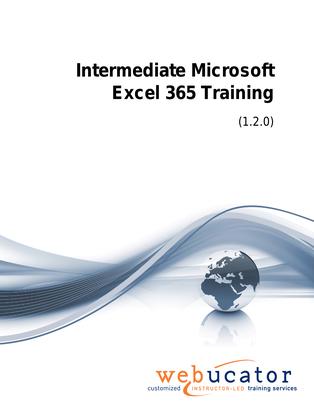
Intermediate Microsoft Excel Training Courseware (EXC365.2)
This Intermediate Excel course builds upon the foundational skills acquired in the Introduction to Excel course, offering a deeper understanding of Excel's capabilities. The course covers common functions like IF, COUNTIF, and TEXTJOIN, as well as working with lists, tables, and advanced formatting. It also provides an introduction to visualizing data through charts, sparklines, and SmartArt. Throughout the course, students will learn how to apply these concepts to real-world scenarios, improving their ability to manage and analyze data effectively.
Excel Version: This course primarily targets Excel 365 and Excel 2021; however, we draw attention to features that are not supported in earlier versions of Excel, and point out alternative options, when available.
This is the updated version of 55269AC from the retired Microsoft Courseware Marketplace.
Benefits
- Comprehensive Coverage: The courseware thoroughly covers intermediate Excel topics, ensuring students gain a solid understanding of the software's capabilities and features.
- Practical Examples: The course includes numerous hands-on exercises and real-world examples, helping students grasp the concepts quickly and apply them in their day-to-day tasks.
- Hands-on Learning: The course emphasizes practical learning, with step-by-step exercises designed to reinforce key concepts and build students' confidence in using Excel.
- Engaging Content: The courseware is designed to keep students engaged and interested, with clear explanations, visually appealing materials, and a logical flow of topics.
- Experienced Authors: The course material is developed by experienced authors who have in-depth knowledge and expertise in Microsoft Excel, ensuring that students receive accurate and valuable information.
PowerPoint Presentation
This course includes a PowerPoint presentation that maps to the manual and to the labs:
Full Lab Environment Add-On
Enhance and simplify your classes by providing an unparalleled learning platform that requires no setup. Your trainers and students can dive straight into a fully-prepared lab environment with just a click. This seamless integration means no time wasted on installations or configurations, allowing trainers and students to focus solely on the task at hand. The lab comes pre-loaded with all the necessary tools and resources, ensuring a smooth, hassle-free learning experience.
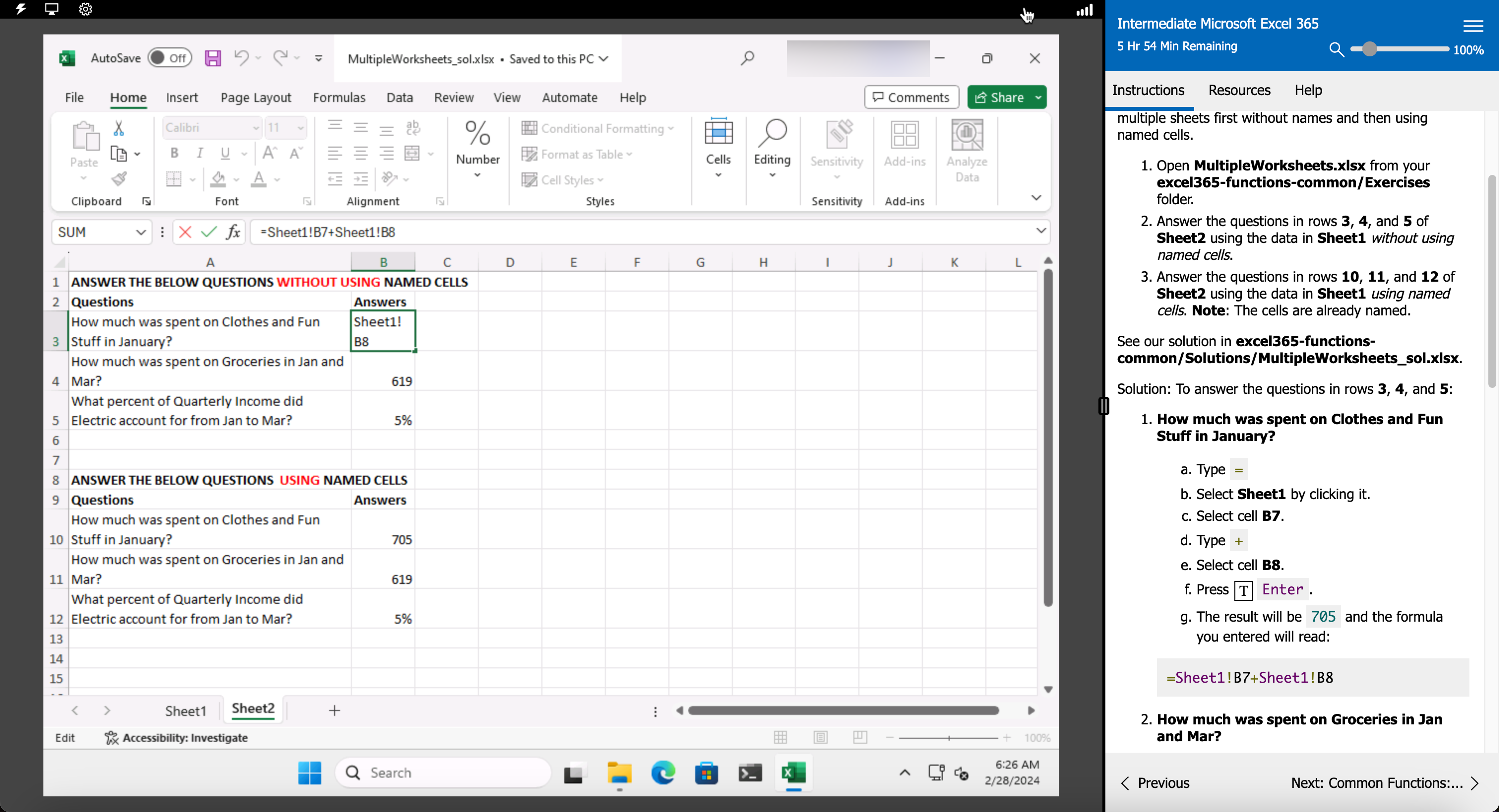
Outline
- Common Functions
- Using Named Ranges in Formulas
- Using Named Ranges in Formulas (Exercise)
- Using Formulas That Span Multiple Worksheets
- Entering a Formula Using Data in Multiple Worksheets (Exercise)
- Functions: IF and IFS
- Using the IF Function (Exercise)
- Functions: AND and OR
- Functions: NOT
- Functions: SWITCH
- Functions: COUNTIF, AVERAGEIF, and SUMIF
- Functions: PMT and NPER
- Using the PMT Function (Exercise)
- Functions: TEXTJOIN and CONCAT
- Using the TEXTJOIN Function (Exercise)
- Text Functions
- Creating Ordinal Numbers (Exercise)
- Date and Time Functions
- Using Date Functions (Exercise)
- Working with Lists
- What is a List of Data?
- Removing Duplicates from a List
- Removing Duplicates from a List (Exercise)
- Sorting Data in a List
- Sorting Data in a List (Exercise)
- Filtering Data in a List
- Filtering Data in a List (Exercise)
- Adding Subtotals to a List
- Adding Subtotals to a List (Exercise)
- Visualizing Your Data
- Chart Basics
- Tools for Editing Charts
- Using the Chart Design Tool Tab (Exercise)
- The Format Tool Tab
- Using the Three Chart Buttons
- The Format Task Pane
- Useful Charts
- Line and Area Charts
- Hierarchy Charts
- Statistic Charts
- Other Charts
- Combo Charts
- Using Recommended Charts
- Sparklines
- Inserting and Customizing Sparklines (Exercise)
- Add and Format Objects
- Working with Shapes
- Working with Icons
- Working with SmartArt
- Using the Quick Analysis Tool
- Working with Tables
- Format Data as a Table
- Table Design Tool Tab
- Formatting Individual Cells
- Selecting Table Rows and Columns
- Creating and Modifying a Table in Excel (Exercise)
- Structured References
- Convert a Table to a Range
- Advanced Formatting
- Cell Styles
- Working with Cell Styles (Exercise)
- Conditional Formatting
- Conditional Formatting: Highlight Cells Rules
- Conditional Formatting: Top/Bottom Rules
- Conditional Formatting: Data Bars, Color Scales, and Icon Sets
- Conditional Formatting: Create a New Rule
- Removing Conditional Formatting
- Using Conditional Formatting (Exercise)
Required Prerequisites
- Basic Excel Skills
License
Length: 1
day | $20.00 per copy
Labs: Add-on available | $17.75 per lab
View Lab Details
What is Included?
- Student Manual
- Student Class Files
- PowerPoint Presentation
- Labs (optional add-on)