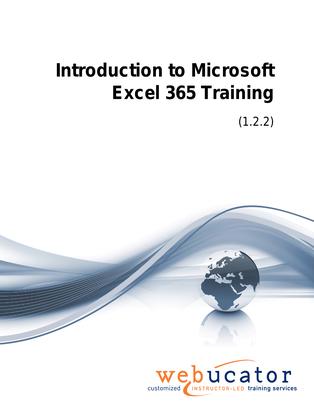
Introduction to Microsoft Excel Training Courseware (EXC365.1)
The Introduction to Excel course is designed for beginners seeking to learn the fundamentals of Microsoft Excel. This comprehensive course covers various aspects of Excel, such as the Microsoft Office basics, creating and managing workbooks, using the Ribbon and Backstage View, customizing the Quick Access Toolbar, entering and formatting data, editing worksheets, working with rows and columns, using formulas, and finalizing worksheets for printing. By the end of this course, students will have a solid foundation in Excel, enabling them to efficiently manage and analyze data.
Excel Version: This course primarily targets Excel 365 and Excel 2021; however, we draw attention to features that are not supported in earlier versions of Excel, and point out alternative options, when available.
This is the updated version of 55271AC from the retired Microsoft Courseware Marketplace.
Benefits
- Foundational Skills: This course equips students with the essential skills to effectively use Microsoft Excel for data management and analysis tasks.
- Practical Learning: Students will gain hands-on experience through exercises, allowing them to apply their newly acquired skills to real-world scenarios.
- Efficiency and Productivity: By mastering the basics of Excel, students will be able to increase their efficiency and productivity in various professional and personal tasks.
- Experienced Authors: The course material is developed by experienced authors who have in-depth knowledge and expertise in Microsoft Excel, ensuring that students receive accurate and valuable information.
- Preparation for Further Learning: This course serves as a solid foundation for those who want to further their Excel knowledge by taking advanced courses or learning other data analysis tools.
PowerPoint Presentation
This course includes a PowerPoint presentation that maps to the manual and to the labs:
Full Lab Environment Add-On
Enhance and simplify your classes by providing an unparalleled learning platform that requires no setup. Your trainers and students can dive straight into a fully-prepared lab environment with just a click. This seamless integration means no time wasted on installations or configurations, allowing trainers and students to focus solely on the task at hand. The lab comes pre-loaded with all the necessary tools and resources, ensuring a smooth, hassle-free learning experience.
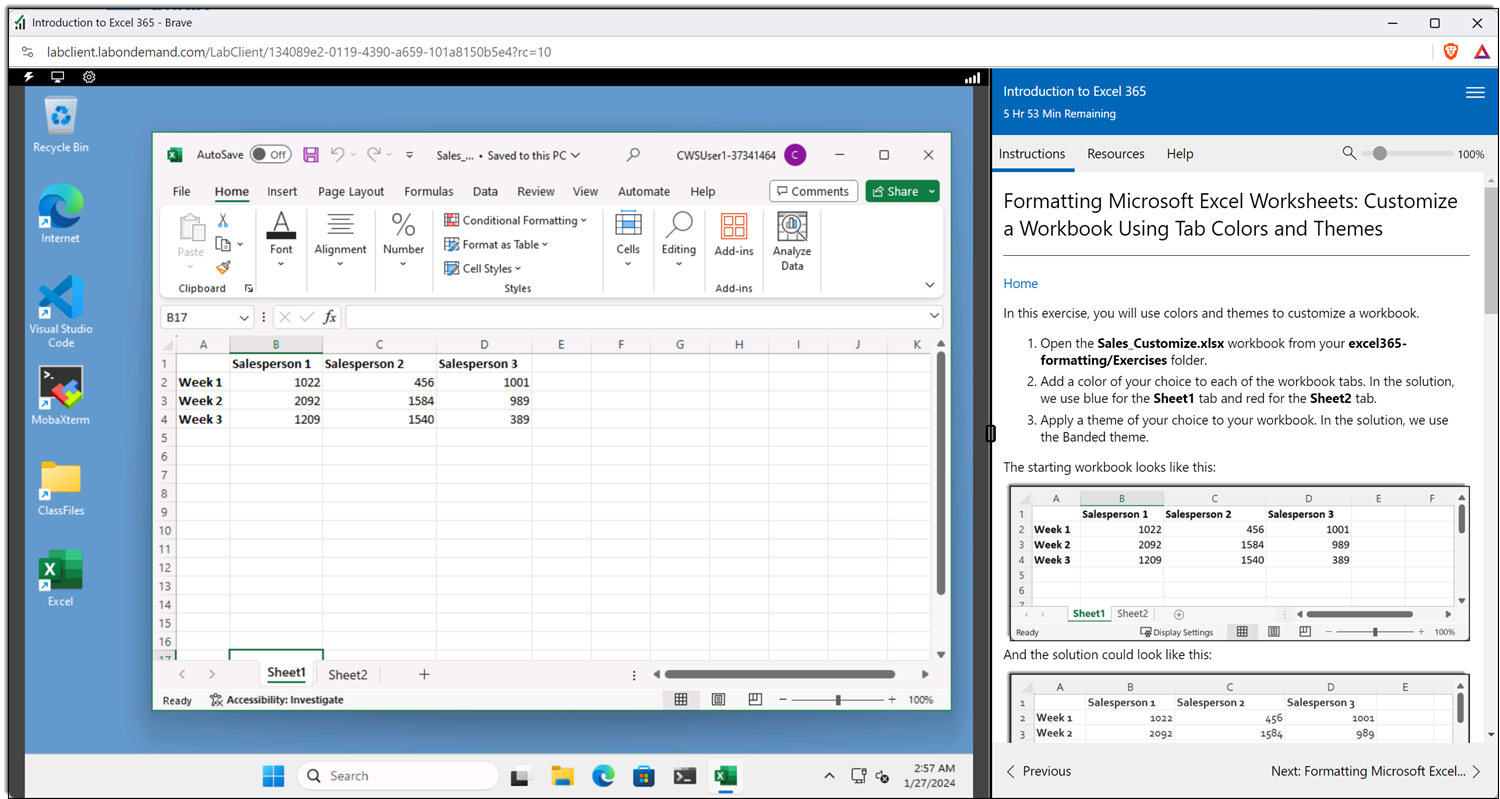
Outline
- Microsoft Office Basics
- Logging in to Microsoft 365
- Installing Applications
- Creating New Files and AutoSaving
- Protected View
- File Sharing
- File Collaboration
- Version History
- Getting Updates
- Mac Versions
- Creating a Microsoft Excel Workbook
- Starting Microsoft Excel
- Creating a Workbook
- Saving a Workbook
- The Status Bar
- Adding and Deleting Worksheets
- Copying and Moving Worksheets
- View Options for the Worksheet
- Closing a Workbook
- Creating a Microsoft Excel Workbook (Exercise)
- The Ribbon
- Tabs
- Groups and Commands
- Microsoft Search Box
- The Backstage View (The File Menu)
- Introduction to the Backstage View
- Opening a Workbook
- Open a Workbook (Exercise)
- New Workbooks and Excel Templates
- Select, Open, and Save a Template Agenda (Exercise)
- Printing Worksheets
- Print a Worksheet (Exercise)
- Personalizing Microsoft Office
- The Quick Access Toolbar
- Getting Started
- Adding Common Commands
- Adding Additional Commands with the Customize Dialog
- Adding Ribbon Commands or Groups
- Customize the Quick Access Toolbar (Exercise)
- Entering Data in Microsoft Excel Worksheets
- Entering Text
- Inserting and Deleting Cells
- Inserting Hyperlinks
- Inserting WordArt
- Using AutoComplete
- Entering Text and Using AutoComplete (Exercise)
- Entering Numbers and Dates
- Using the Fill Handle
- Entering Numbers and Dates (Exercise)
- Formatting Microsoft Excel Worksheets
- Selecting Ranges of Cells
- Hiding Worksheets
- Adding Color to Worksheet Tabs
- Adding Themes to Workbooks
- Customize a Workbook Using Tab Colors and Themes (Exercise)
- Adding a Watermark
- The Font Group
- Working with Font Group Commands (Exercise)
- The Alignment Group
- Working with Alignment Group Commands (Exercise)
- The Number Group
- Working with Number Group Commands (Exercise)
- Editing Worksheets
- Find
- Find and Replace
- Using Find and Replace (Exercise)
- Using the Clipboard
- Using the Clipboard (Exercise)
- Moving Columns / Rows
- Working with Rows and Columns
- Inserting and Deleting Rows, Columns, and Cells
- Transposing Rows and Columns
- Row Height and Column Width
- Hiding and Unhiding Rows and Columns
- Freezing Panes
- Working with Rows and Columns (Exercise)
- Using Formulas in Microsoft Excel
- Math Operators and the Order of Operations
- Entering Formulas
- AutoSum (and Other Common Auto-Formulas)
- Copying Formulas
- Relative, Absolute, and Mixed Cell References
- Working with Formulas (Exercise)
- Finalizing Microsoft Excel Worksheets
- Setting Margins
- Setting Page Orientation
- Setting the Print Area
- Print Scaling (Fit Sheet on One Page)
- Repeating Headings
- Headers and Footers
- Preparing to Print (Exercise)
Required Prerequisites
None
License
Length: 1
day | $20.00 per copy
Labs: Add-on available | $19.02 per lab
View Lab Details
What is Included?
- Student Manual
- Student Class Files
- PowerPoint Presentation
- Labs (optional add-on)
