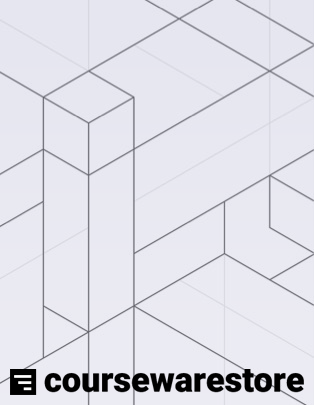
Introduction to Microsoft Word Training Courseware (WRD365.1)
This Introduction to Word course is designed for beginners who want to develop a solid foundation in using Microsoft Word. The course covers essential topics such as Microsoft Office basics, creating and managing Word documents, navigating the Ribbon and Backstage View, working with the Quick Access Toolbar, formatting and editing documents, and finalizing your work. Through a series of hands-on exercises and practical examples, students will learn how to create, edit, and format professional documents using Microsoft Word's powerful tools and features.
Word Version: This course primarily targets Word 365 and Word 2021; however, we draw attention to features that are not supported in earlier versions of Word, and point out alternative options, when available.
This is the updated version of 55272AC from the retired Microsoft Courseware Marketplace.
Benefits
- Step-by-Step Guidance: The course breaks down complex topics into easy-to-follow steps, helping students develop a strong understanding of Microsoft Word's essential functions and features.
- Hands-on Learning: Practical exercises throughout the course allow students to apply their newly acquired skills, ensuring that they are confident in using Microsoft Word effectively.
- Engaging Content: The courseware is designed to keep students interested and engaged, making the learning experience enjoyable and productive.
- Expert Authors: Developed by experienced professionals, the course material is accurate, reliable, and reflects the best practices in using Microsoft Word.
- Real-World Examples: Students will work with real-world scenarios, helping them understand the practical applications of Microsoft Word and how to use it efficiently in their professional lives.
PowerPoint Presentation
This course includes a PowerPoint presentation that maps to the manual and to the labs:
Full Lab Environment Add-On
Enhance and simplify your classes by providing an unparalleled learning platform that requires no setup. Your trainers and students can dive straight into a fully-prepared lab environment with just a click. This seamless integration means no time wasted on installations or configurations, allowing trainers and students to focus solely on the task at hand. The lab comes pre-loaded with all the necessary tools and resources, ensuring a smooth, hassle-free learning experience.
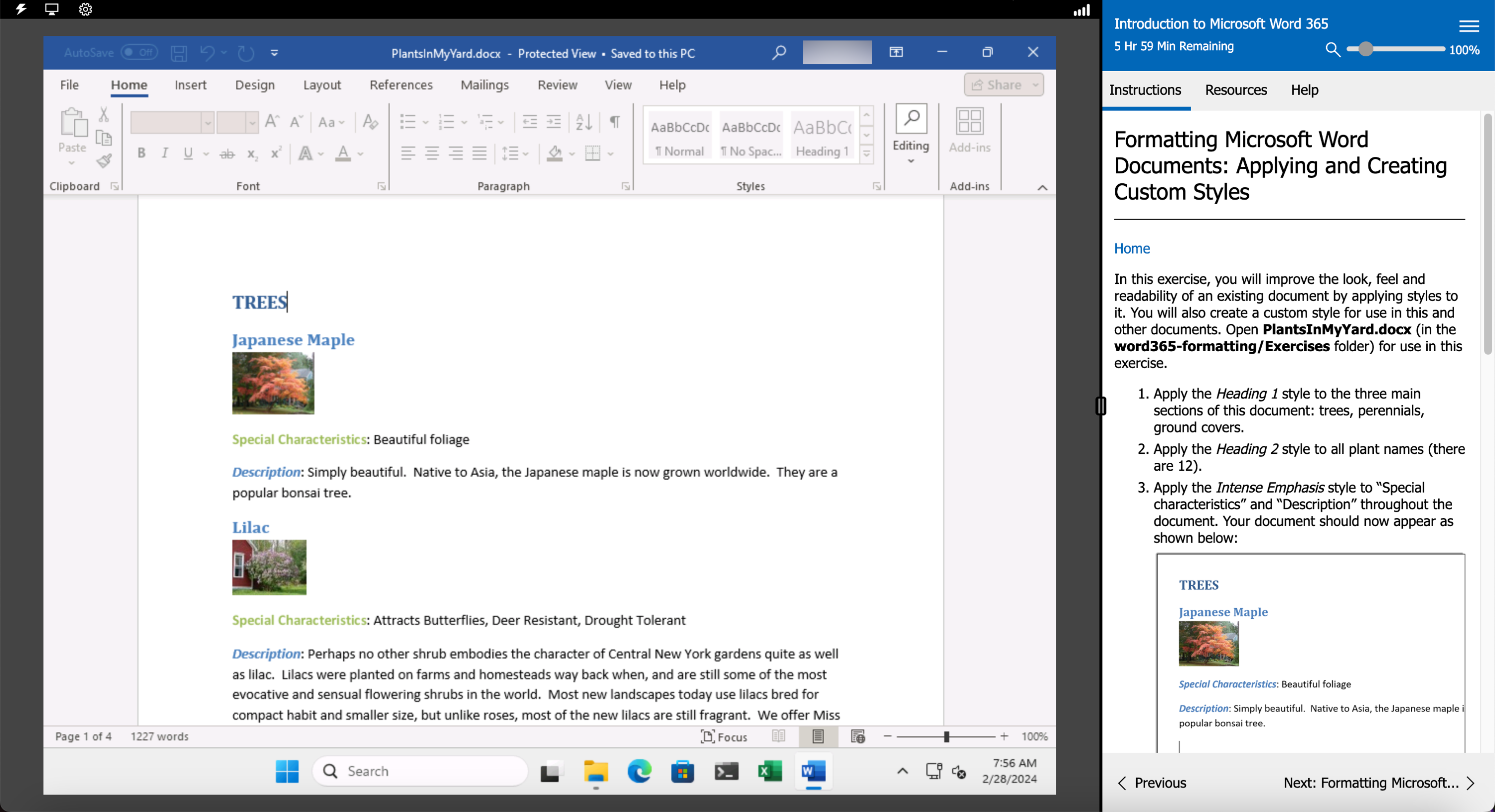
Outline
- Microsoft Office Basics
- Logging in to Microsoft 365
- Installing Applications
- Creating New Files and AutoSaving
- Protected View
- File Sharing
- File Collaboration
- Version History
- Getting Updates
- Mac Versions
- Creating a Microsoft Word Document
- Starting Microsoft Word
- Creating a Document
- Saving a Document
- The Status Bar
- Closing a Document
- Create a Microsoft Word Document (Exercise)
- Opening Documents
- The Ribbon
- Tabs
- Groups and Commands
- Microsoft Search Box
- Customizing the Ribbon
- The Backstage View (The File Menu)
- Introduction to the Backstage View
- Opening a Document
- Open a Document (Exercise)
- New Documents and Word Templates
- Write a Thank You Letter Using a Template Letter (Exercise)
- Configuring Documents to Print
- Print a Document (Exercise)
- Adding Your Name to Microsoft Word
- Adding Values to Document Properties
- The Quick Access Toolbar
- Getting Started
- Adding Common Commands
- Adding Additional Commands with the Customize Dialog
- Adding Ribbon Commands or Groups
- Customize the Quick Access Toolbar (Exercise)
- Formatting Microsoft Word Documents
- Entering Text (Exercise)
- Selecting Text
- Fonts
- Working with Fonts (Exercise)
- Working with Lists
- Adding Lists to a Document (Exercise)
- Inserting a Hyperlink in a Document
- Inserting a Hyperlink (Exercise)
- Using Styles
- Applying and Creating Custom Styles (Exercise)
- Using Themes
- Using the Ruler
- Indentation
- Using Tabs (Exercise)
- Setting Margins
- Setting Margins (Exercise)
- Special Characters
- WordArt
- Page Background Elements
- Editing Documents
- Find
- Find and Replace
- Using Find and Replace (Exercise)
- Using the Clipboard
- Using the Clipboard (Exercise)
- Search Options
- Inserting Text from Another File
- Finalizing Microsoft Word Documents
- Adding Page Numbers
- Adding Page Numbers (Exercise)
- Headers and Footers
- Using Headers and Footers (Exercise)
- Microsoft Editor
- Checking Spelling and Grammar
- Checking Spelling and Grammar (Exercise)
- Internationalization and Accessibility
Required Prerequisites
None
License
Length: 1
day | $20.00 per copy
Labs: Add-on available | $17.75 per lab
View Lab Details
What is Included?
- Student Manual
- Student Class Files
- PowerPoint Presentation
- Labs (optional add-on)