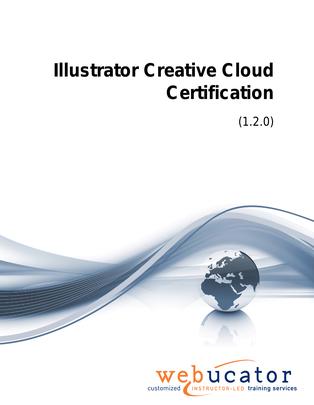
Adobe Illustrator Creative Cloud Courseware (ILL.CERT)
In this comprehensive Adobe Illustrator CC course, students will become comfortable with the industry-standard vector graphics software. The course encompasses all topics covered in the Illustrator certification exam and much more, extending beyond mere exam preparation. It offers practical, real-world applications, illustrating how to leverage Illustrator's powerful tools in design work. Suitable for both new and experienced users, this course provides valuable insights into creating intricate vector illustrations, logos, and typography. Participants will explore Illustrator's latest features, learning advanced techniques to enhance their vector art. Whether starting from scratch or seeking to refine existing skills, this course ensures a deeper understanding and more efficient use of Adobe Illustrator.
Benefits
- Comprehensive Coverage: The course covers all essential aspects of Adobe Illustrator, from basic to advanced techniques, making it suitable for learners of various skill levels.
- Hands-on Exercises: Practical exercises throughout the course allow students to apply their knowledge and gain confidence in using Illustrator for their design projects.
- Real-world Applicability: The course teaches practical skills that students can directly apply to their vector graphic design projects.
- Project Management: Students will learn to efficiently manage and organize their Illustrator projects using layers, artboards, and other organizational tools.
- Collaboration and Sharing: The course covers various methods to share, print, and export projects, ensuring students can effectively collaborate with others and present their work professionally.
Outline
- The Illustrator Interface
- Illustrator Home Screen
- Creating New Documents
- Inserting a Shape
- The Illustrator Interface
- Setting Preferences
- Zooming
- Panning
- Rulers, Guides, and Grids
- Getting Started
- Creating a Project
- Create New Document (Exercise)
- Creating Basic Shapes
- Selection
- Creating and Modifying Shapes (Exercise)
- Using Drawing Modes
- The Alignment Tools
- Draw Components of the Project (Exercise)
- Working with Colors
- Working with Swatches
- Fill and Stroke Attributes
- Format Artwork (Exercise)
- Organizing a Project
- Organizing a Project
- Work with Layers (Exercise)
- Artboards
- Artboards and Duplication (Exercise)
- Creating Advanced Illustrations
- The Pencil and Pen Tools
- Drawing with the Pencil Tool (Exercise)
- More on the Pen Tool
- Drawing with the Pen Tool (Exercise)
- Using the Line Tools
- Adding Spirals (Exercise)
- Transforming Objects
- Align and Distribute Objects
- Tools for Reshaping
- Working with Grouped Objects
- Manipulate Project Components (Exercise)
- Advanced Management of Shapes
- Appearance Panel
- Appearance Panel (Exercise)
- Working with Pathfinder
- Working with Shape Builder Tool
- Path and Shape Builder Tools (Exercise)
- The Paintbrush Tool
- Live Paint
- Creating Patterns
- Brushes and Patterns (Exercise)
- Using Gradient Tools
- Gradients (Exercise)
- Working with Graphic Styles
- Styles (Exercise)
- Working with Type
- Working with Type
- Format Text
- Creating Types of Text (Exercise)
- Working with Styles
- Using Tab Stops
- Styles and Tabs (Exercise)
- Working with Glyphs
- Converting Type to Outlines
- Type to Outlines (Exercise)
- Managing Project Components
- Project Components
- Custom Art Brush
- Reuse (Exercise)
- Import Text and Thread Text Frames
- Import Styles
- Import Artwork
- Import (Exercise)
- Manage Linked and Embedded Project Components
- Working with Linked Content (Exercise)
- Sharing Your Project
- Proofing Your Project
- Preview Project
- Proof (Exercise)
- Printing
- Export Options
- Save for Video
- Package a Project
- Working In The Design Industry
- Client Goals and Audience
- Communicating about Design Plans
- Basic Project Management Concepts for Designers
- Copyright, Permissions, and Licensing
- Digital Image Terminology
- Typography
- Visual Composition
Required Prerequisites
- Experience with basic software programs such as Microsoft Word
License
Length: 3
days | $105.00 per copy
What is Included?
- Student Manual
- Student Class Files