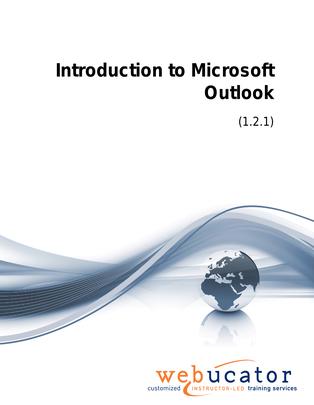
Introduction to Microsoft Outlook 2019 Courseware (OUT101)
This Introduction to Outlook course is designed for individuals who want to learn how to use Microsoft Outlook effectively for email communication, calendar management, and contact organization. The course covers key topics such as the Outlook interface, performing popular tasks, working with messages, managing the calendar, and organizing contacts. Through practical exercises and demonstrations, students will gain a solid understanding of Outlook's core features and learn how to streamline their day-to-day tasks, manage their schedules, and maintain an organized list of contacts.
Outlook Version: This course primarily targets Outlook 2019; however, it can be used to teach Outlook 365 as well as earlier versions of Outlook. We draw attention to features that are not supported in earlier versions of Outlook, and point out alternative options, when available.
This is the updated version of 55275AC from the retired Microsoft Courseware Marketplace.
Benefits
- Comprehensive Coverage: The courseware offers a thorough introduction to Outlook's essential features and functions, providing a strong foundation for new users.
- Practical Examples: Students will work through hands-on exercises and real-world scenarios, enhancing their understanding of the material and its applications in everyday tasks.
- Hands-on Learning: The course emphasizes experiential learning, with step-by-step exercises designed to reinforce key concepts and help students become proficient in using Outlook.
- Engaging Content: The courseware is designed to keep students engaged and interested, with clear explanations, visually appealing materials, and a logical flow of topics.
- Experienced Authors: The course material is developed by experienced authors with deep expertise in Microsoft Outlook, ensuring that students receive accurate and valuable information.
Outline
- The Outlook Interface
- Overview of the Outlook Interface
- The Ribbon
- Tabs, Groups, and Commands on the Ribbon
- Exploring the Ribbon (Exercise)
- The Backstage view (File Menu)
- Exploring the Backstage view (Exercise)
- Performing Popular Tasks in Outlook
- Setting Up an Email Account
- Setting Up an Email Account (Exercise)
- Open Email Messages
- Reply to and Forward Email Messages
- Preview and Save an Attachment
- Opening and Replying to a Message (Exercise)
- Print a Message
- Delete a Message
- Save a Message in an Alternate Format
- Delegate Access
- Printing a Message (Exercise)
- Customize the Navigation Pane
- Working with Messages
- Compose a Message
- Add an Attachment
- Add Voting Options
- Check Spelling and Grammar
- Format Text
- Use Microsoft Word to Edit Messages
- Insert a Hyperlink or Image in a Message
- Send a Message
- Creating and Sending a New Message (Exercise)
- Working with the Calendar
- Change Your Calendar View
- Set Up Availability Status
- Setting Up Your Calendar (Exercise)
- Print Your Schedule
- Share Your Calendar
- Schedule a Meeting
- Make Updates to Meetings
- Cancel a Meeting
- Reply to a Meeting Invitation
- Schedule an Appointment
- Make Updates to an Appointment
- Create Calendar Groups
- Delete a Calendar
- Work with Calendar Items
- Create and Add Calendars
- Scheduling a Meeting (Exercise)
- Organizing Contacts
- Add, Delete, Import, and Print a Contact
- Update a Contact
- Adding and Updating a Contact (Exercise)
- Locate a Contact
- Sort Contacts
- Work with Contact Groups
- Manage Multiple Address Books
- Perform a Mail Merge
- Performing a Mail Merge (Exercise)
Required Prerequisites
- Familiarity with using a personal computer, mouse, and keyboard.
- Comfortable in the Windows environment.
License
Length: 1
day | $20.00 per copy
What is Included?
- Student Manual
- Student Class Files