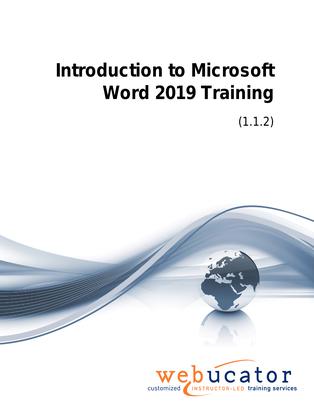
Introduction to Microsoft Word 2019 Courseware (WRD2019.1)
This course provides an introduction to Microsoft Word 2019, focusing on the essential skills needed to create, format, and finalize documents. It begins by covering the basics of creating a document, saving, and importing files, and navigating the user interface including the status bar. It then delves into the functionalities of the Ribbon, explaining tabs, groups, and commands.
The course also introduces the Backstage View, also known as the File menu, teaching how to open documents, use templates, print documents, and manage document properties. Participants will also learn about the Quick Access Toolbar, including how to add and organize common and additional commands.
The course has a strong focus on formatting documents, covering text selection, fonts, lists, hyperlinks, styles, themes, rulers, tabs, and margins. Further, it provides comprehensive training on editing documents using the Find, Find and Replace features, appending text, and leveraging the clipboard for efficient editing.
The course concludes with a section on finalizing documents, which covers adding page numbers, creating headers and footers, and running spelling and grammar checks. Each section includes practical exercises to reinforce learning and provide hands-on experience.
This is the 55272AC course from the retired Microsoft Courseware Marketplace. Note that we have a newer version that covers Microsoft Word 2021 and 365.
Benefits
- Gain a fundamental understanding of Microsoft Word and its interface.
- Learn how to create, save, and import documents efficiently.
- Understand the functionalities of the Ribbon and the Quick Access Toolbar, and how to customize them to improve productivity.
- Master the Backstage View (File Menu) to manage documents, print, and use templates effectively.
- Develop robust skills in formatting documents, including managing fonts, lists, hyperlinks, styles, themes, tabs, and margins.
- Improve your proficiency in editing documents using features like Find and Replace, and using the Clipboard.
- Learn how to finalize documents by adding page numbers, headers, footers, and checking for spelling and grammar errors.
- Benefit from practical exercises designed to reinforce learning and provide hands-on experience with each topic covered.
Outline
- Creating a Microsoft Word Document
- Starting Microsoft Word
- Creating a Document
- Saving a Document
- Importing a File
- The Status Bar
- Closing a Document
- Create a Microsoft Word Document (exercise)
- The Ribbon
- Tabs
- Groups
- Commands
- Exploring the Ribbon (exercise)
- The Backstage View (The File Menu)
- Introduction to the Backstage view
- Opening a Document
- Open a Document (exercise)
- New Documents and Word Templates
- Write a Thank You Letter Using a Template Letter (exercise)
- Configuring Documents to Print
- Print a Document (exercise)
- Adding Your Name to Microsoft Word
- Adding Values to Document Properties
- Working with Autosaved Versions of Documents
- The Quick Access Toolbar
- Quick Access Toolbar
- Adding Common Commands
- Adding Additional Commands with the Customize Dialog Box
- Adding Ribbon Commands or Groups
- Placement
- Customize the Quick Access Toolbar (exercise)
- Formatting Microsoft Word Documents
- Selecting Text
- Selecting Fonts
- Working with Fonts (exercise)
- Working with Lists
- Working with Lists (exercise)
- Inserting a Hyperlink in a Document
- Inserting a Hyperlink (exercise)
- Using Styles
- Applying and Creating Custom Styles (exercise)
- Using Themes
- Using the Ruler
- Using Tabs (exercise)
- Setting Margins
- Setting Margins (exercise)
- Editing Documents
- Find
- Find and Replace
- Find and Replace Tips
- Appending Text to a Document
- Using Find and Replace (exercise)
- Using the Clipboard
- Using the Clipboard (exercise)
- Finalizing Microsoft Word Documents
- Adding Page Numbers
- Adding Page Numbers (exercise)
- Headers and Footers
- Using Headers and Footers (exercise)
- Checking Spelling and Grammar
- Checking Spelling and Grammar (exercise)
Required Prerequisites
None
License
Length: 1
day | $20.00 per copy
What is Included?
- Student Manual
- Student Class Files