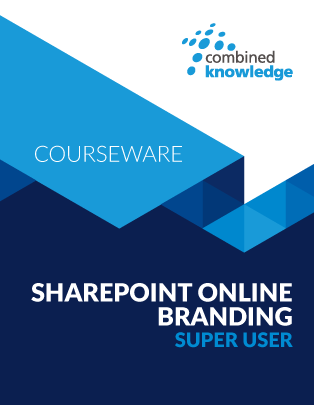
SharePoint Online Branding Super User Courseware (55281AC)
This course delivers an instructor-led walk through of the various options for branding SharePoint Online Sites. SharePoint Online has some non-code options to add logo’s, colour schemes and conditional formatting on sites and apps. There are also options to add in coded customisations. This course will give you guidance on how to use the non-code options available with practical labs to practice these methods. We will also give guidance on the code options giving advice on where to look for the resources to do this. This course will not cover how to write the code for the non-standard customisations.
The intended audience for this course would be those who are using SharePoint Online and want to personalize sites.
Benefits
- Understand the variations in SharePoint Onlines user interfaces such as classic and modern.
- Implement out of the box customisations for themes, logos, headers, footers, menu layouts and more.
- Be able to to format columns and views in lists and libraries.
- Operate Power Apps for customising forms in SharePoint Online.
- Use a variety of tools for conditioning SharePoints themes and pages.
- Leverage features such as site designs and hub sites to deploy customisations.
PowerPoint Presentation
This course includes a PowerPoint presentation that maps to the manual and to the labs:
Full Lab Environment Add-On
Enhance and simplify your classes by providing an unparalleled learning platform that requires no setup. Your trainers and students can dive straight into a fully-prepared lab environment with just a click. This seamless integration means no time wasted on installations or configurations, allowing trainers and students to focus solely on the task at hand. The lab comes pre-loaded with all the necessary tools and resources, ensuring a smooth, hassle-free learning experience.
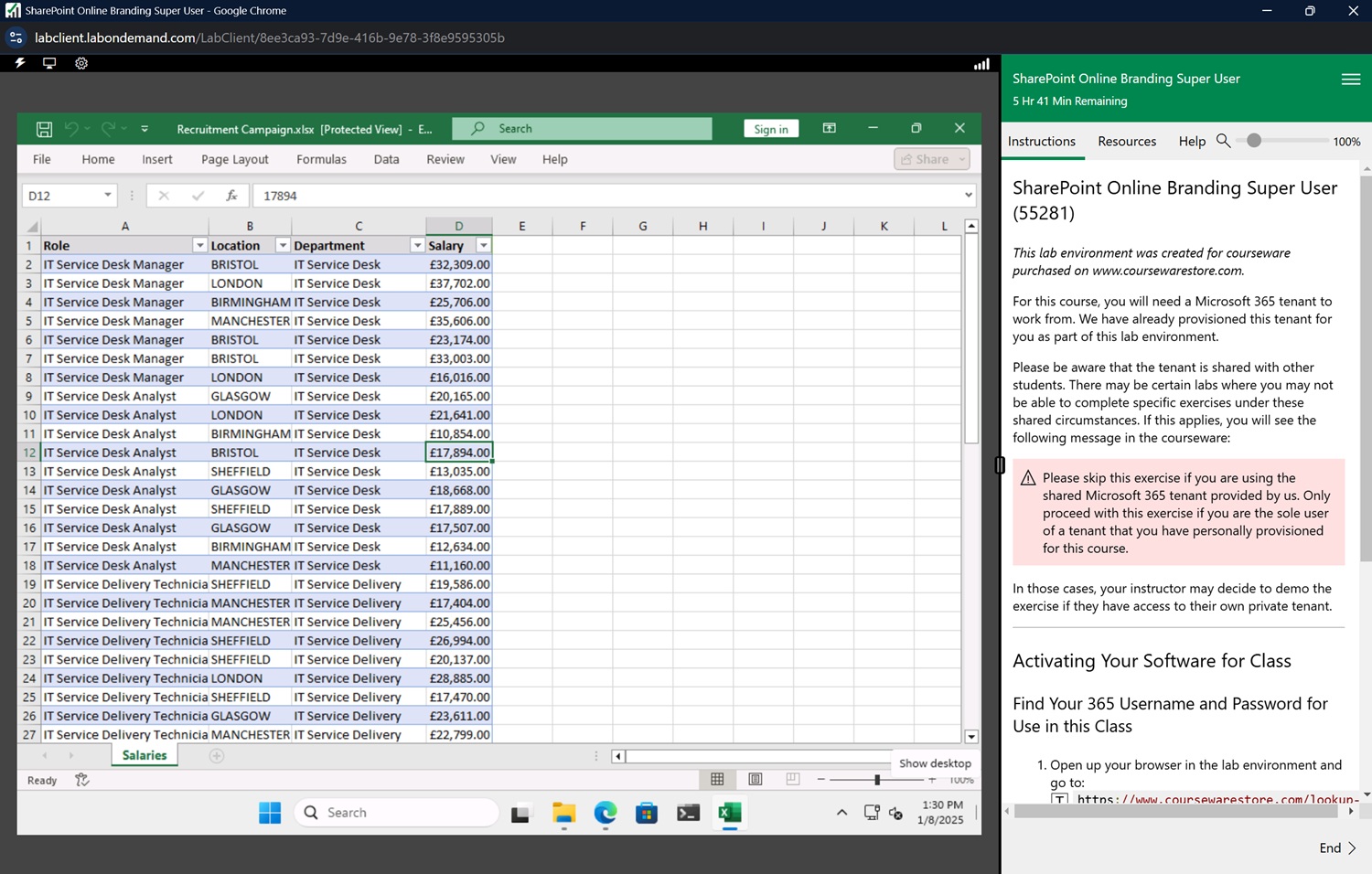
Outline
Module 1: Branding in SharePoint Online
The story of SharePoint alone is a complex one. SharePoint has a lengthy history with many versions hosted on local IT servers and global cloud services. This evolution from on-premises to cloud has guided the visual appearance and functionality of SharePoint. So, understanding its history is essential for appreciating the diverse options for customising SharePoint’s interface.
In this module we will journey through the product’s rich history, leading us to understanding the biggest impact on branding which was the move from the older classic user interface to the modern interface. You will also learn that although there are some changes that you can make in the web browser, you may also require a complement of free applications to aid your efforts.
Lessons
- A history of branding in SharePoint
- What is SharePoint?
- How was SharePoint branded in the past?
- Publishing sites and master pages
- SharePoint Designer
- Live SharePoint publishing sites
- SharePoint’s journey to the cloud
- A change in best practices
- Modern vs classic
- What tools may you need?
- Understanding your company branding
Lab 1: Setting up SharePoint
- Create a communication site
- Create a team site
- Recognise classic and modern SharePoint interfaces.
- Understand the difference between on-premises and cloud versions of SharePoint.
- Be aware of legacy techniques and why they are not valid in SharePoint Online modern sites.
- Know which tools are required and which are optional for branding SharePoint Online.
Module 2: Managing modern themes
In this module our focus is on out of the box updates in SharePoint Online for those with branding in mind. When we refer to out of the box, we are talking about the menus and options available within the product for making changes without relying on additional tools. These range from local changes that impact your site to hub sites which allow your changes to impact all sites connected to the hub. Not only that, we can also make changes in the admin center of your Microsoft 365 tenant, to implement an organisation brand.
Lessons
- Upgrading from classic to modern
- Changing themes in team and communication sites
- Adding site logos
- Headers
- Mega menus and cascading menus
- Background images
- Footers
- Deploying themes with hub sites
- Setting up hub sites
- Connecting to hub sites
- Set up an organisational custom theme
Lab 1: Customise a modern site
- Set up a hub site hierarchy
- Customise your hub site theme
- Build your hub site navigation
- Associate a team site to the hub site
- Update an organisational theme
- Customise themes, headers, footers, logos and other site aesthetics.
- Understand how hub sites can be used for branding.
- Connect sites to a hub site.
- Be aware of best practices for customising the look and feel of a site.
- Deploy a organisational custom theme for the Microsoft 365 navigation bar.
Module 3: Creating custom themes
In our previous module we explored elements of a SharePoint Online site that could be customised without the need for additional tools. Although there was an array of settings that customise the theme and navigation for your site, we could not pick specific colours. We were only able to select from 12 available colours, which may not align to your branding.
In this module we will be showcasing the tools that can be used to customise the branding of a SharePoint site even further. Again, our focus is on the modern features in SharePoint, and we will be using SharePoint Designer 2013, the SharePoint Online Management Shell and Site Designs to customise SharePoint and propagate these changes.
Lessons
- Using SharePoint Designer with modern pages
- SharePoint Designer 2013 prerequisites
- Navigating SharePoint Designer
- Connecting to Sites and Pages
- Updating modern pages
- Using the theme designer
- An overview of the theme designer
- Exporting your new theme
- Deploying themes using PowerShell
- Connect to SharePoint and sign in
- Deploying and removing a custom theme
- Applying themes with Site Designs
Lab 1: Design a custom theme
- Create a new custom theme
- Connect to SharePoint and sign in (using the SharePoint Online Management Shell)
- Deploy your new theme
- Switch to your new theme
- Implement a Site Desgin
- Know how to use SharePoint Designer 2013 to update modern page layouts.
- Generate a new custom theme using the Fluent UI theme designer.
- Use the SharePoint Online Management Shell to deploy a custom theme.
- Be able to use Site Designs to deploy your custom theme to new and existing sites.
Module 4: Customising lists and libraries
In our last module we will be focusing on how our branding can be applied to the working areas of SharePoint, lists and libraries, known collectively as apps. Although your site theme will brand these apps, there are further methods that can be used to conditionally colour code content in an app and even brand their data input forms.
Lessons
- Introducing JSON to lists and libraries
- Using design mode
- How to apply formatting to columns
- Format choices
- Conditional formatting
- Format views
- Using branding with formatting
- Using advanced mode
- Sample JSON code segments
- Schemas and branding
- Create clickable actions
- How to add icons
- Customising people and hover cards
- Further samples
- Using Power Apps in lists and libraries
- Create a new form
- Brandable elements
- Removing a custom form
Lab 1: Format lists and use Power Apps with forms
- Create a list based on a spreadsheet
- Apply row formatting to a list
- Add column formatting
- Add a custom form in Power Apps
- Implement formatting against columns and rows in lists and libraries.
- Be aware of the design mode and advanced mode formatting editors.
- Know where to go to for additional support and resources for editing JSON.
- Understand the role of Power Apps in customising SharePoint list and library forms.
Required Prerequisites
- We expect the attendees of this course to have experience managing a site in SharePoint Online which includes tasks such as creating sites, apps and working with content in a site.
License
Length: 1
day | $56.37 per copy
Labs: Add-on available | $17.75 per lab
View Lab Details
What is Included?
- Student Manual
- PowerPoint Presentation
- Labs (optional add-on)