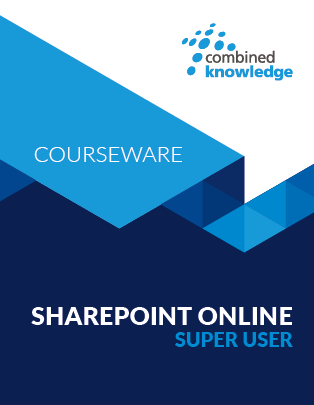
SharePoint Online Super User Courseware (55215BC)
This course delivers the complete site owner story from start to finish in an engaging and practical way to ensure you have the confidence to plan and create new sites or manage your existing sites in SharePoint Online. Your goal is to learn how to make SharePoint Online relevant to your team by using a sites functionality to help you share information and collaborate with your colleagues. During the class, you will also learn best practices and ‘what not to do’ as you put theory into practice with hands on exercises in SharePoint Online.
This course is intended for both novice and experienced SharePoint users who wish to make full use of SharePoint Online.
Benefits
- Understand the benefits of using SharePoint in real world scenarios
- Create new SharePoint sites to store business information
- Create pages to share news and content
- Customise the structure of a site to meet specific business requirements
- Create and mange views, columns and apps
- Manage the security of a site
- Use the power platform to customise forms and automate processes
- Use search to find business information from people to documents
PowerPoint Presentation
This course includes a PowerPoint presentation that maps to the manual and to the labs:
Full Lab Environment Add-On
Enhance and simplify your classes by providing an unparalleled learning platform that requires no setup. Your trainers and students can dive straight into a fully-prepared lab environment with just a click. This seamless integration means no time wasted on installations or configurations, allowing trainers and students to focus solely on the task at hand. The lab comes pre-loaded with all the necessary tools and resources, ensuring a smooth, hassle-free learning experience.
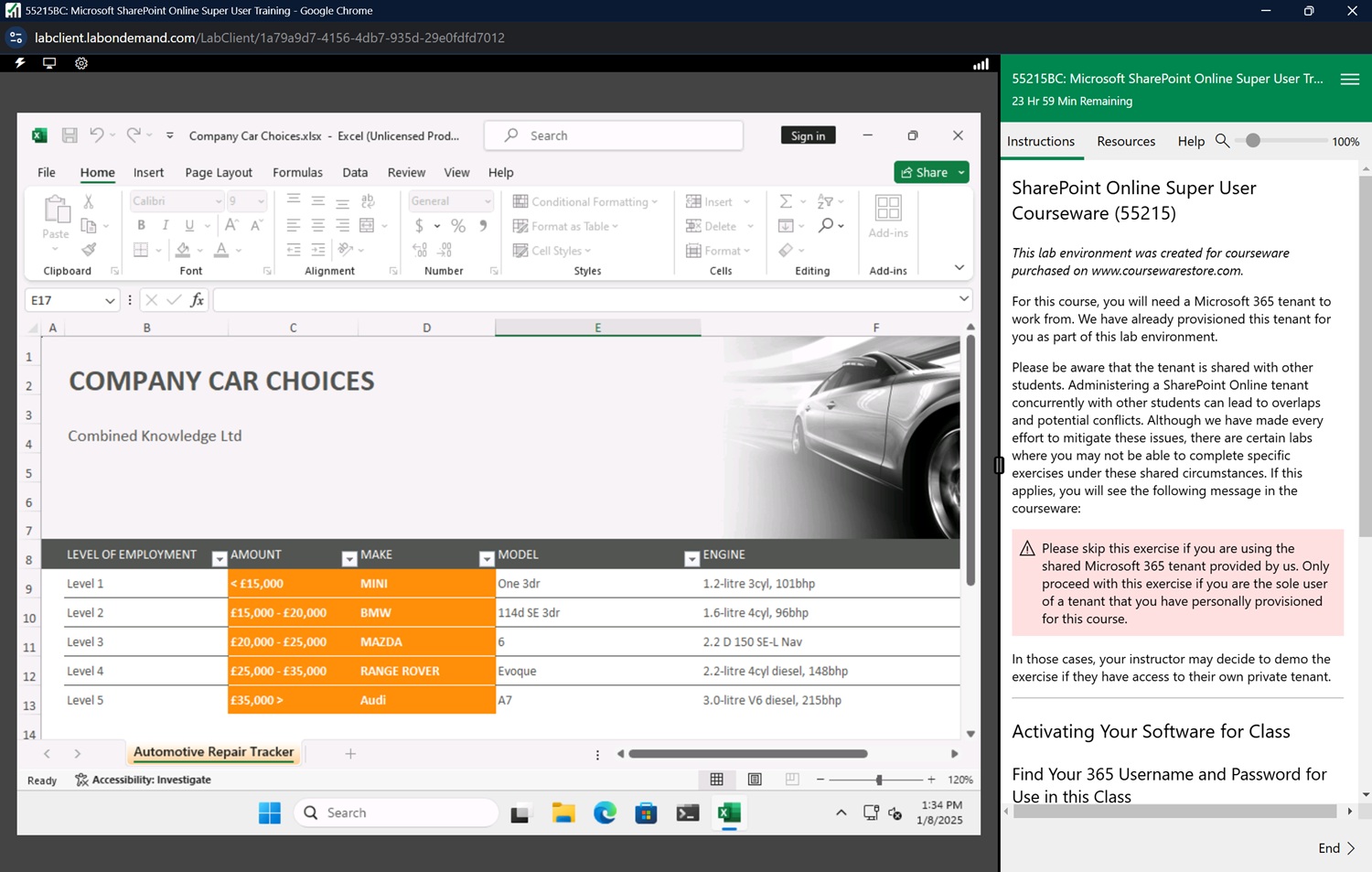
Outline
Module 1: An Introduction to SharePoint Online
Let’s get started with SharePoint Online by letting you know about its fantastic selection of features. We will demonstrate popular uses of SharePoint Online to manage and share content, create engaging web pages, automate business processes and make good business decisions with Business intelligence.
We will also discuss who will be the typical users in our sites. Owners of sites are trusted with functionality that in other business systems would normally only be available to developers. As a site Owner, we’re sure that you will be amazed with the potential that SharePoint Online has to offer.
Lessons
- Introducing Microsoft 365 and SharePoint
- The cloud revolution
- What is Microsoft 365?
- What is SharePoint?
- Introducing Microsoft 365 Groups
- Ownership and access
- Getting started with Microsoft 365
- Login to Microsoft 365
- The app launcher
- Microsoft 365 settings
- Delve
- OneDrive
Lab 1: An introduction to SharePoint Online
- Log in to Microsoft 365
- Uploading to OneDrive
- Customising your app launcher
- Updating your Delve profile
- Describe popular reasons to use SharePoint Online
- Understand user roles in SharePoint Online
- Log in to Microsoft 365
- Navigate to SharePoint Online
Module 2: Creating Sites
Whether you are managing existing sites or you have not yet started, we will complement your current situation by discussing site hierarchy and planning your SharePoint sites. This will allow you to understand existing sites that other people have created as well as making good decisions when building new sites.
As a site owner, you will be presented with a selection of site templates. You will use a variety of popular site templates to develop an enhanced understanding of each sites function and appropriate use. Once your site is ready, we will then change the look and feel of your site. You can even try applying your business brand to your site. We will also build our navigation bar, a simple but powerful way to help users move between websites.
Lessons
- Planning your sites
- Your Microsoft 365 tenant
- Web addresses
- Site collections
- Create a new site
- Navigating your team site
- User interface: modern vs. classic
- Site contents: modern vs. classic
- Where does classic come from?
- Create new subsites
- Site templates
- Apply a theme
- Building your navigation
- Delete subsites
- SharePoint Hub Sites
Lab 1: Creating Sites
- Create two subsites
- Delete a subsite
- Restore a subsite
- Update the navigation
- Understand the benefits of using site templates when creating new sites
- Correctly use site collections and subsites
- Control site navigation
- Delete and restore sites
Module 3: Creating and Managing Web Pages
SharePoint boasts a rich selection of ways to build web pages. You will learn how to update the home page of your SharePoint site with text, links, images, buttons, videos and other web parts. We will also show you best practices when creating multiple pages and linking them together. In most site templates, creating and managing web pages is a simple, fast and rewarding way to present essential information and apps.
SharePoint can also be used as an Intranet for internal news. Due to the high visibility of these web sites, it is common to place more control over the release of new web pages or updates to existing pages. For this reason, SharePoint has classic publishing sites and modern communication sites.
Lessons
- The types of pages found in SharePoint
- Modern SharePoint pages
- Create news and site pages
- Web parts
- Save, publish, share and delete pages
- Communication sites
- Classic SharePoint pages
- How to use classic team site pages
- Review features that are unique to classic publishing sites
Lab 1: Create and manage pages
- Populate Microsoft Stream
- Create a news article
- Create a page about your team
- Edit your home page and link to other pages
- Delete and restore a page
- Check your SharePoint app for news
- Add a communication site
- Add a survey to a page using Microsoft Forms
- Know when to create pages
- Author rich news articles
- Add content to a page including images and videos
- Use publishing page content such as renditions and reusable content
Module 4: Working with Apps
Apps are required to store information such as events, contacts and files in a site. SharePoint provides a selection of apps for different scenarios, all with the option to be customised for a specific business requirement. Apps can be broken down into lists, libraries and market place apps.
SharePoint lists serve as the structure for calendars, discussion boards, contacts, and tasks. This module explains the concept of lists, and then reviews popular options.
A document library is a location on a site where you can create, collect, update, and share files including Word, Excel, PowerPoint, PDF and more. We will show you the benefits of using a library and teach you how best to work with various types of files in a library.
An introduction to marketplace apps is provided to show how to extend site functionality beyond what Microsoft has provided in the SharePoint Online platform.
Lessons
- An introduction to apps
- An introduction to libraries
- Classic and modern libraries
- Classic library apps
- An introduction to lists
- Classic list apps
- Marketplace apps
- Adding apps to a site
- More options for adding lists
- Create and manage columns
- Public and personal views
- Managing app settings
- Content approval
- Major and minor versioning
- Document sets
- Uploading files to a library
- Create and edit files
- File templates
- Co-author
- Check out and check in
- File properties, sort, filter and details
- Edit in grid view
- File commands
- Copy link and share
- File security
- Folders
- The recycle bin
- Alerts
- OneDrive Sync
- Working with classic lists
Lab 1: Working with Apps
- Creating a new library
- Setting up columns and views
- Uploading content
- Setting up alerts and using versioning
- Creating a list
- Deleting and restoring an app
- Understand the app templates that are available in SharePoint Online
- Create new apps to store business information
- Customise apps with columns, views and app settings, to make them relevant to specific business requirements
- Use SharePoint apps with other Office applications
- Sort and filter documents
Module 5: Building processes with Power Automate and Power Apps
Building your business processes into SharePoint has been made simple and powerful with the introduction of code-free solutions to capture information and automate tasks. From SharePoint, discover Power Automate, a workflow (or flow) designer that allows you to integrate lists and libraries into your other favourite Microsoft 365 apps and business services. Additionally, we will show you Power Apps, a form designer that allows you to bring a tailored experience to your SharePoint lists and libraries, allowing users to document information from their web browser on their PC or even on a mobile app! This module is designed to show you the integration capabilities between SharePoint, Power Automate and Power Apps. This module will also mention SharePoint’s classic workflows, although these are discontinued, their legacy is still documented.
Lessons
- What are business processes?
- Classic tools for designing processes
- Design and test an out of the box workflow
- Getting started with Power Automate in SharePoint
- Design and publish a flow in Power Automate
- Getting started with Power Apps in SharePoint
- Enhance data capture with Power Apps
- Test a Power Automate and Power Apps enriched list
Lab 1: Building processes with Power Automate and Power Apps
- Creating a new approval flow
- Design a new Power App
- Initiating a business process from Power Apps to trigger a flow
- Test your new app on a mobile device
- Understand how to create a new automated processes for SharePoint
- Know how to create a new Power App in the context of lists and libraries
- Be able to select the right tools for customising your SharePoint experience
Module 6: Customising Security
Security is an important element of any site. In this module you will discover best practices for adding and removing colleagues from your site and defining their level of access. As a site owner, you can customise permission levels. This means that you can create levels of access that are aligned with the responsibilities of your sites users. An example of this would be allowing a group of users the ability to upload content but not delete content. We will also look at organising audiences with SharePoint security groups and also understand the role of Microsoft 365 security groups.
Lessons
- Microsoft 365 group access
- Updating Microsoft 365 group security
- Managing access to SharePoint
- New sites: public vs. private
- Setup access requests
- Share a site
- Share a file
- Remove a user
- Customising SharePoint security
- Create permission levels
- Creating new SharePoint security groups
- Inheritance
- Site collection SharePoint security groups
- Managing inheritance
- Best practices for managing security
Lab 1: Customising Security
- Share Content in a library
- Create new permission levels
- Create a new security group
- Add and remove users and checking permissions
- Modifying inheritance of sites/apps
- Understand security objects in SharePoint Online
- Invite and remove people to and from a SharePoint site
- Understand how to share content in a library and manage the associated permissions
- Know how to create new permission levels and security groups
Module 7: Working with Search
SharePoint provides the ability to store vast amounts of content in a variety of locations. This module covers a set of tools which help you to efficiently locate the information you need. In Office 365, as well as searching SharePoint, Delve offers a more personalised experience by identifying useful and trending content and bringing it to you.
While SharePoint’s search is rich and intelligent, site owners can make customisations to search to improve its relevance to an organisation. We will show common techniques used by site owners to improve search results by promoting specific content when certain keywords are used.
Lessons
- Delve
- An introduction to SharePoint search
- Locations you can search
- Folders
- Libraries and lists
- Current site
- Hubs
- All sites
- Search results
- Search tips
- Accessing classic search
- Promoted results
Lab 1: Working with search
- Conduct an app search
- Search as site and all sites
- Classic search
- Create a promoted link
- Test a promoted link
- Use the best location in SharePoint to find your desired content
- Assign filters to reduce large sets of results to a smaller selection
- Use operators to create new ways of reducing content
- Use Delve to find content in Office 365 that is being targeted at you
Module 8: Enterprise Content Management
Traditionally departments make use of file templates and manual processes to ensure information is collected and retained correctly. This may be a choice your team makes or a decision that is more universal across your organisation. In this module, we will help your team establish reusable file templates and automate document lifecycle management. An example of this would be removing old unwanted content from your site automatically.
To achieve this, you will learn about a variety of SharePoint features including managed metadata, content types, policies, in-place records management and the content organizer.
Lessons
- Managed metadata service
- Create, manage and deploy content types
- Configure information management policies
- What does information management do?
- Where can it be applied?
- Records management overview
- What is a record?
- Records center
- In place records management
- Using the content organizer and durable links features
Lab 1: Enterprise content management
- Create site columns
- Create a new content type
- Deploy a content type
- Set up and test in place records management
- Work as an organisation to define your content and disperse templates and policies
- Create local site templates and policies where necessary
- Schedule events to transpire against content or restrict files from being changed
- Contribute to a universal term store to ensure consistent use of business terminology
Required Prerequisites
- No previous experience is required
License
Length: 4
days | $151.58 per copy
Labs: Add-on available | $55.97 per lab
View Lab Details
What is Included?
- Student Manual
- Student Class Files
- PowerPoint Presentation
- Labs (optional add-on)