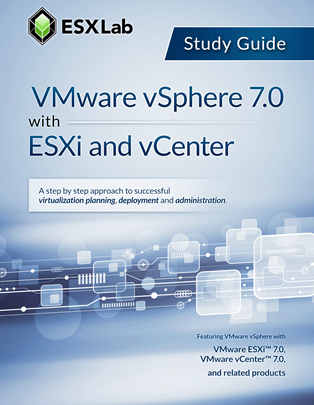
VMware vSphere 7.0 with ESXi and vCenter Courseware (VS70EV)
This powerful 5-day, 8hr/day class is an intensive introduction to VMware vSphere™ including VMware ESXi™ 7 and vCenter™ 7. This course has been completely updated to reflect the most recent changes introduced in vSphere 7.
Assuming no prior virtualization experience, this class starts with the basics and rapidly progresses to advanced topics. With 45+% of class time is devoted to labs, students learn the skills they need to become effective vSphere administrators.
Students use dedicated labs that start with installation and configuration of stand-alone ESXi servers and progress to shared storage, networking and centralized management. The class continues to advanced topics including resource management, high availability, replication, performance, disaster preparedness, rapid deployment and VM cold, hot and storage migration.
This class is unique in its approach; which is to identify and eliminate common IT pain points using vSphere. Students learn how to deliver business value; not just the technical or mechanical aspects of the software.
By the end of the class, attendees will have learned the skills, and best practices of virtualization. Attendees will be able to design, implement, deploy, configure, monitor, manage and troubleshoot vSphere 7.
Boot Camp
We also have an 5-day, 10hr/day VMware vSphere 7.0 Boot Camp version of this course. Our Boot Camp course includes everything in this course plus an additional 10 hours of training with five additional lectures and hands-on labs.
Remote Lab Availability
Student labs for this class is available at a cost of $200USD / lab for a 5-day event (instructor labs are always free). Please contact us to get more details.
Note: VMware vSphere is enterprise class software that is very hardware intensive. Because of the hardware costs, software licensing costs, build complexity and the very low likelihood of success, we do not offer an option to set up compatible labs on your local PCs or servers.
Benefits
- Learn the significant benefits of virtualization.
- Learn to install ESXi 7.0 according to best practices.
- Learn to use Host Client to manage standalone ESXi hosts.
- Learn to configure and manage local storage resources.
- Learn to create virtual and virtual to physical network configurations.
- Learn to define and use file share (NAS/NFS) datastores.
- Learn to create virtual machines, install operating systems, and applications.
- Learn to install, configure, and upgrade VMware Tools.
- Learn to install, configure, and update vCenter Server Appliance.
- Learn to rapidly deploy VMs using golden-master VM templates.
- Learn to create clones – one-time copies of virtual machines.
- Learn to use Guest OS customization to rapidly configure new VMs according to requirements.
- Learn to configure and use hotplug hardware including hot-add vCPUs and memory.
- Learn to configure, manage, monitor, and secure users and groups.
- Learn the benefits and trade-offs of network-attached storage and Fibre, iSCSI SANs.
- Learn to configure and use shared SAN storage including Fibre SAN, iSCSI SAN.
- Learn to add and grow virtual disks including system disks and secondary volumes.
- Learn to use vCenter alarms to monitor ESXi, VM, storage, and network health, performance, state.
- Learn to use Resource Pools to bulk delegate resources to meet Service Level Agreements.
- Learn to perform VM cold migrations, hot VMotion migrations, and hot Storage VMotion migrations.
- Learn to configure and manage server CPU and memory capacity and maintain VM responsiveness with Distributed Resource Schedule load-balanced clusters.
- Learn to deliver high VM service availability using VMware High Availability clusters.
- Learn to use HA to successfully minimize unplanned VM downtime caused by ESXi host failures, storage network failures, or SAN volume failures.
- Learn to patch and update ESXi servers using vCenter Lifecycle Manager.
- Learn to monitor and tune both ESXi and virtual machine performance.
- Learn how VMware and third-party products, including operating systems, are impacted by virtualization.
- Learn to troubleshoot common problems.
Outline
- Introduction to VMware vSphere 7.0
- Virtualization explained
- How VMware virtualization compares to traditional PC deployments
- Common pain points in PC Server management
- How virtualization effectively addresses common IT issues
- VMware vSphere software products
- Hyperconverged Storage with VMware vSAN
- Hyperconverged Networking with VMware NSX
- What's New in vSphere 7.0
- How to Install, Configure ESXi 7.0
- Understanding ESXi
- Selecting, validating and preparing your server
- Storage controllers, disks and partitions
- Software installation and best practices
- Joining ESXi to a Domain
- Local User Management and Policies
- First look at the VMware vSphere Host Client
- Introduction to Virtual and Physical Networking
- vNetwork standard virtual Switches
- Virtual Switches, Ports and Port Groups
- Creating VMkernel NICs
- Creating, sizing and customizing Virtual Switches
- Connecting to NAS / NFS Shared Storage
- Benefits Shared Storage offer to Virtual Infrastructure
- Shared Storage options
- NFS Overview
- Configuring ESX to use NFS Shares
- Configuring NFS for performance and redundancy
- NFS Use Cases
- Troubleshooting NFS connections
- Virtual Hardware and Virtual Machines
- VM virtual hardware, options and limits
- Sizing and creating a new VM
- Assigning, modifying and removing Virtual Hardware
- Working with a VM’s BIOS
- VMware remote console applications
- Installing an OS into a VM
- Driver installation and customization
- How to Install and Configure vCenter Server Appliance 7.0
- The need for Identity Source management
- Installing and configuring vCenter Server Appliance with embedded Platform Service Controller
- Connecting Single Sign On (SSO) to Active Directory and other identity sources
- vCenter feature overview and components
- Organizing vCenter's inventory views
- Importing ESXi 7 hosts into vCenter management
- Managing vCenter with vSphere Client
- VM Rapid Deployment using Templates, Clones
- Templates - Virtual Machine Golden Master images
- Creating, modifying, updating and working with Templates
- Patching, and refreshing Templates
- Cloning, one time copies of VMs
- Best practices for cloning and templating
- Adding and resizing virtual disks
- Working with VM Hot Plug Virtual Hardware
- Upgrade VM vHardware with no downtime with hotplug virtual hardware
- Preparing to hotplug vCPUs and vRAM into a running VM
- Hotplug vNICs and vDisks into a running VM
- Hotplug Hardware and Guest OS support
- The ESXi and vCenter Permission Model
- VMware Security model
- Configuring local users
- Managing local permissions
- vCenter security model
- Local, Domain and Active Directory users and groups
- How permissions are applied
- Fibre, iSCSI and NFS v4.1 Shared Storage
- Fibre SAN overview
- Identifying and using Fibre Host Bus Adapters
- Scanning and Rescanning Fibre SANs
- iSCSI overview
- Virtual and physical iSCSI adapters
- Connecting to iSCSI storage
- Scanning and rescanning iSCSI SANS
- Performance and redundancy considerations and best practices
- Understanding the benefits of VMware VAAI compliant storage
- VMFS – VMware's Cluster File System
- Unique file system properties of VMFS
- Managing shared Volumes
- Creating new VMFS partitions
- Introduction to VMFS 6 features and capabilities
- Managing VMFS capacity with LUN spanning and LUN expansion
- Native and 3rd party Multipathing with Fibre and iSCSI SANs
- VMFS performance considerations
- VMFS scalability and reliability
- Virtual Infrastructure Monitoring with vCenter Alarms
- Alarm categories and definitions
- Creating custom alarms and actions
- Reviewing alarms and acknowledging them
- Configure vCenter so it can send E-mail and SNMP alerts
- Work with alarm conditions, triggers and actions
- Identify most useful alarms to review and enable
- Compute Resource Management with Resource Pools
- Delegate resources in bulk using Resource Pools
- How ESX delivers resources to VMs
- Shares, Reservations and Limits
- CPU resource scheduling
- Memory resource scheduling
- Resource Pools
- VM Cold, Hot VMotion and Storage VMotion Migration
- Cold Migrations to new ESXi hosts, datastores
- Hot Migrations with VMotion
- VMotion requirements and dependencies
- How VMotion works – detailed explanation
- How to test ESXi hosts and VMs for VMotion compatibility
- Troubleshooting VMotion
- Storage VMotion for hot VM disk migrations
- Distributed Resource Scheduling Load Balanced Clusters
- CPU and Memory resource balanced clusters with VMware Distributed Resource Scheduler
- Resource balanced clusters with VMware Distributed Resource Scheduler
- DRS Cluster configuration and tuning
- Per-VM cluster policy overrides
- Learn the features and benefits of DRS Power Management
- Rapid VM Failure Recovery with High Availability Clusters
- High Availability options to minimize unplanned downtime
- VMware High Availability clusters
- How VMware HA protects against ESXi host, storage network and SAN volume failures
- Introduction to VMware Fault Tolerance
- Patch Management with VMware Lifecycle Manager
- Configure and enable VMware Lifecycle Manager
- Establishing a patch baseline
- Verifying compliance and patching ESXi hosts
- Managing Scalability and Performance
- VMkernel CPU and memory resource management mechanisms
- Tuning VM storage I/O performance
- Identifying and resolving resource contention
- Monitoring VM and ESXi host performance
- Performance and capacity planning strategies
- Final Thoughts
- Consolidation guidelines for VMs and Storage
- Determining which workloads to consolidate
- Other considerations
Hands On Labs
Attendees will complete the following hands on labs during the class:
- Install of ESXi 7.0 and perform post-install configurations
- Create, update Network Standard vSwitches. Use NIC Teams for performance and redundancy
- Define, connect to and browse NFS file shares
- Create a Virtual Machine and install a guest OS into the VM. Install VMware Tools into the VM. Add 3rd party tools and utilities to the VM
- Export a VM in Open Virtual Machine Format (OVF) and then re-import it
- Install and configure the vCenter Server Appliance (vCSA)
- Configure Single Sign On (SSO) identity sources including Active Directory
- Configure vCenter's inventory views to organize inventory objects
- Work with Clones and Templates. Convert a VM into a template. Rapidly deploy new VMs from template. Copy VMs using cloning.
- Use guest OS customization to easily change the identity of a VM. Create, update and deploy VMs using Guest OS Customization Specifications
- Work with virtual disks
- Hot add a secondary virtual disk
- Grow a non-system volume
- Grow a Windows system disk and partition with no downtime
- Configure and test hotplug memory Create multi-core vCPUs
- Hotplug a new virtual CPU package into a running VM
- Work with vCenter permissions. Use and customize Roles
- iSCSI, Fibre Storage Area Networks. Scanning for and connecting to SAN shared storage
- VMware VMFS – VMware's cluster file system. How to create, tune and grow VMFS volumes
- vCenter alarms for monitoring key infrastructure objects. Send SNMP traps to a trap receiver on high VM resource consumption
- Create and resource tune Resource Pools. Test resource delegations
- Cold Migration VMs from one ESXi host and storage volume to another
- Hot VMotion the live running state of a VM from one ESXi host to another
- Hot Storage Migrate the live disk state of a running VM from one datastore to another
- Build and test an automated CPU and Memory resource load balancing DRS clusters
- Create and test an HA cluster. Watch the cluster place and restart VMs during a server failures
- Prepare for an IT failure with vSphere Replication. Hot replicate and then restore a running VM
- Set up VMware Lifecycle Manager to patch/update ESXi hosts. Perform an ESXi host Patch Scan, review host non-compliance with attached patch baselines and then apply patches to update the ESXi host
- Performance analysis and benchmarking storage and networking
Required Prerequisites
Attendees should have user, operator or administrator experience on common operating systems such as Microsoft Windows®, Linux™, UNIX™, etc. Experience installing, configuring and managing operating systems, storage systems and or networks is useful but not required. We assume that all attendees have a basic familiarity with PC server hardware, disk partitioning, IP addressing, O/S installation, networking, etc.
Useful Prerequisites
Familiarization with virtualization concepts and prior experience with vSphere or any other virtualization platform is helpful but not required.
License
Length: 5
days | $225.00 per copy
What is Included?
- Student Manual
- Extra Trainer Files
- PowerPoint Presentation